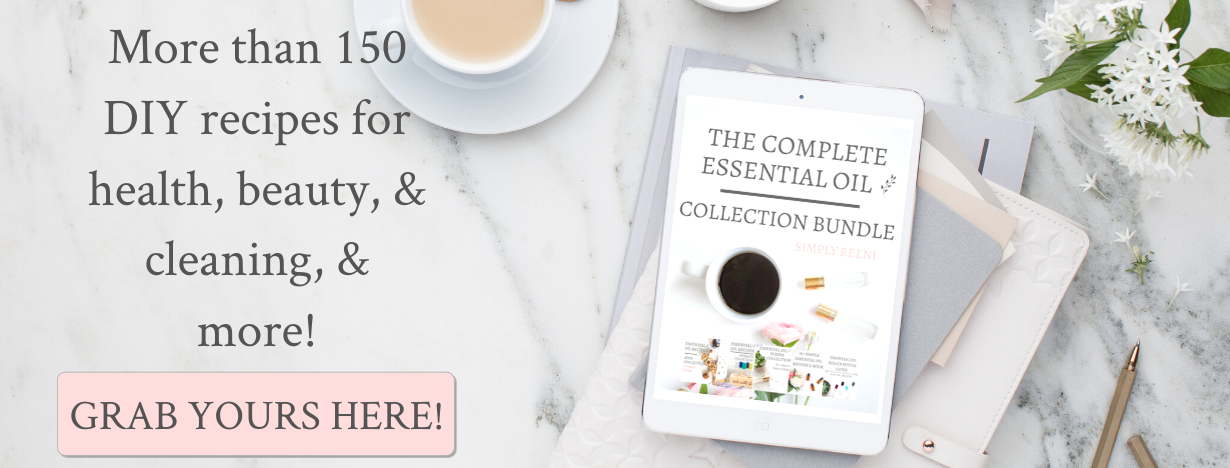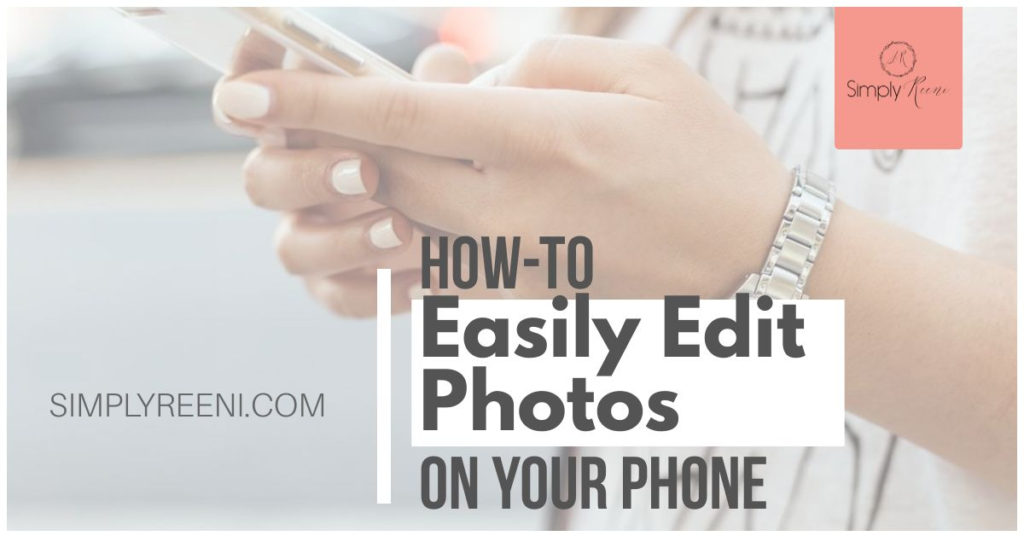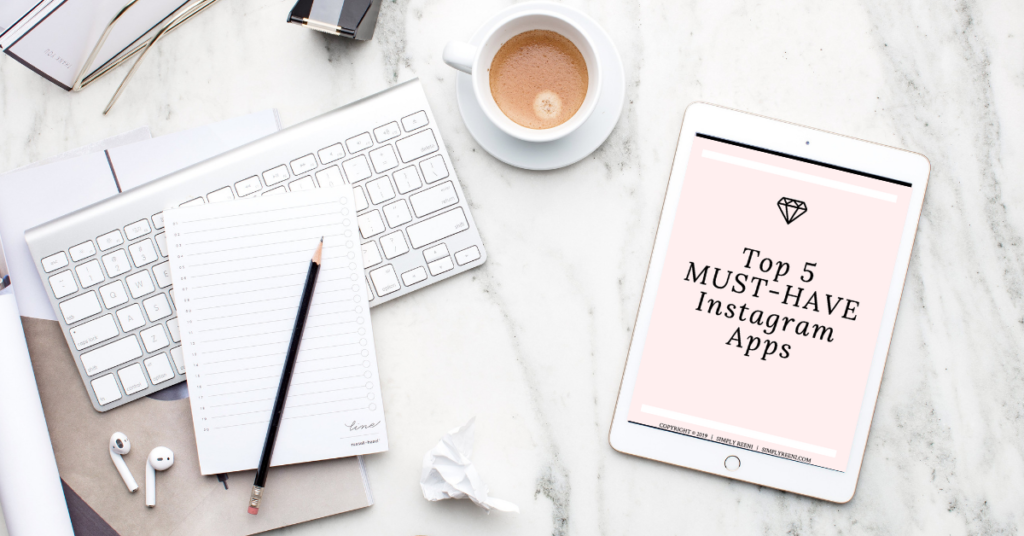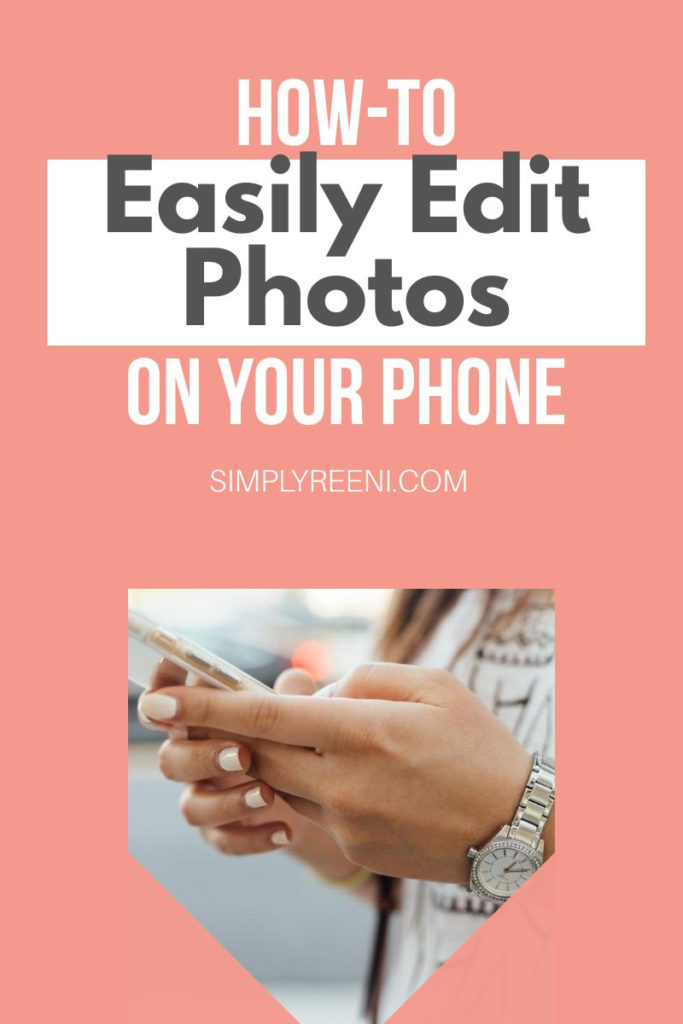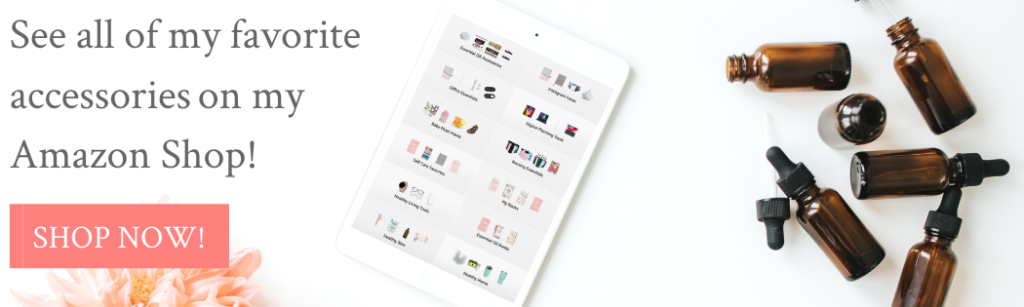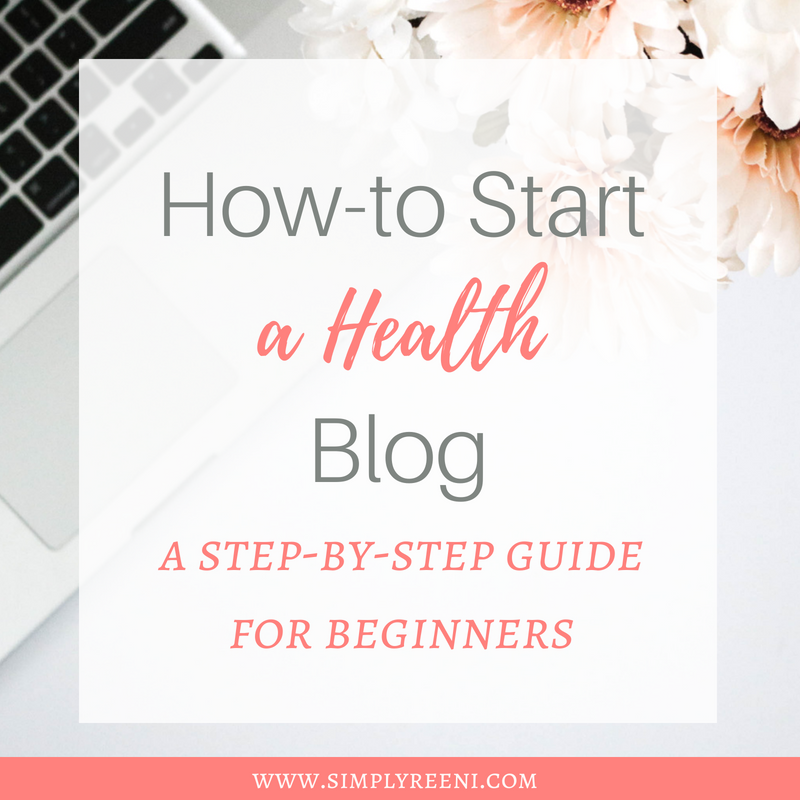How-to Easily Edit Photos On Your Phone
Are you looking for a quick and easy way to edit pictures from your phone? Do you want to know the secret to how everyone can make their pictures look like a professional took them?
I get asked this question all the the time on Instagram! I’m not a photographer, so anyone can do it! Below I share how to easily edit photos on your phone!
Can I really edit photos on my phone?
The answer is YES! Camera phones have come a long way since they first invented.
The quality pictures they can take is simply amazing! A lot of people think that when starting off in their business, they need a complex camera to take professional quality pictures, and that simply isn’t the case.
While having a professional camera definitely can help, it is not needed.
What is needed to create professional looking photos on your phone?
There are many apps you can use in order to edit your photos on your phone.
I’ve used a variety of them, but I have ultimately seen the most success with the FREE Lightroom Mobile app.
This app is easy to use, and you can purchase presets of your choice to make this process even easier!
What are presets?
If you’re new to the editing world, then you might not know what presets are. Presets are pre-developed settings to make editing your photos quick and easy.
A preset will have different settings depending on the look and theme you want your photos to have.
How to easily edit photos on your phone
Now that you have the basics down, I’m going to share the simple steps on how to easily edit photos.
Step 1
First, start off my downloading the FREE Lightroom Mobile App to your phone.
Step 2
Once this is downloaded to your phone, you can open up the app and start exploring all the exciting features.
If you already know how to edit, then you don’t need to get a preset as you already can do this yourself. If you are editing photos yourself, then you can create your own preset by adjusting the settings on your photo to your preferred preferences.
Then, in the upper right hand corner, tap on the button with three dots. There is an option there to create a preset.
This way you don’t have to keep editing using the same settings next time! It is super simple and quick to use!
Step 3
If you don’t know how to edit photos, then the next best option is to buy a Lightroom preset or two. There are many out there for you to get depending on how you want your photos to look when edited.
Since so many people have asked me how I edit my photos, I’ve created a preset for you to use in order to get similar looking photos!
You can get more information and grab them HERE!
Not only do you get the same presets I use for my photos, but I’ve also included detailed directions for how to add them to your Lightroom Mobile App, so you can edit your photos with one click!
There are also a lot of great options on Etsy for you to use depending on how you want your photos to look when they are done.
Step 4
This is the easy part! Now, after you’re done taking photos, simply edit them using the preset or presets that you now have.
Using this app and presets makes it easy for you to share professional looking photos directly from your phone wherever you are!
Remember it’s important to be consistent and to develop a theme for your social media accounts. That’s why I love how easy these presets are to use! It makes creating a great account easier than I ever thought possible since I’m not a photographer.
As a mom, I also love having simple tips and hacks like this one to make my life easier.
What are your favorite ways to edit photos? Let me know by leaving a comment below or sharing a comment or picture on my Facebook Page or tagging me on Instagram (@simply_reenI). I love hearing your feedback!
Related Posts:
- How to Make Money Blogging
- How to Start a Health Blog: A Step by Step Tutorial
- How to Be More Productive Everyday
- 5 Best Affiliate Program for Bloggers
- 5 Self Care Strategies that Actually Work
- Best Morning Diffuser Blends to Start the Day
All the best,
Reeni
Get my Top 5 Instagram Apps I use for free here!
Pin for later:
This post about how-to easily edit photos on your phone contains affiliate links. If you’d like to purchase a recommended product, please use the links to support this blog. It doesn’t cost you anything extra, it simply allows me to continue creating these posts. Thank you for your love and support!
*I am not a doctor and the statements on this blog have not been evaluated by the FDA. Products mentioned here are not intended to diagnose, treat, cure, or prevent any disease. Please do not ask me for medical advice.
Author: Simply Reeni
I am a Certified Essential Oils Coach, and the founder of Simply Reeni. I help empower women to take control of their family’s health by using natural solutions like essential oils! Get more articles like this (and a free diffuser blend ebook) sent to your email here!